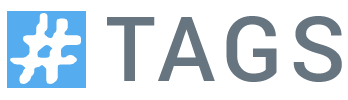Upgrading TAGS v5.x to 6.0
TAGS v5.x Archives (~10k)
If possible you should create a copy of the TAGS 6.0 template and copy your existing Archive sheet from TAGS v5.x into it. To do this open your TAGS v5.x Archive sheet and select Copy to selecting the copy of the new template you’ve made
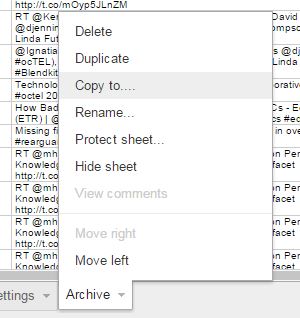
After the copy has been complete open the new template and delete the existing Archive sheet and rename ‘Copy of Archive’ to ‘Archive’. In the Archive sheet select the id_str column and Format > Number > Plain text. Repeat also for the in_reply_to_status_id_str column. Finally from the TAGS menu select Run Now! to trigger authentication. Remember to setup and automatic data collection you had in place and enter the search terms you were using on the Radme/Settings sheet.
Large TAGS v5.x Archives (when method above fails)
For large archives the Copy to method outlined above will probably fail. To upgrade in this case follow these steps:
- Open your TAGS v5.x spreadsheet and then select Tools > Script editor
- From the Script Editor window open Resources > Current project’s triggers and delete any ‘collectTweets’ functions by clicking the ‘X’ next to them. Click ‘Save’ to update the changes and close the window
- Still in the Script editor select all the code in the TAGS.gs tab and delete it replacing it with all the code here and File > Save.
- Next from the Script editor open Resources > Libraries. In the Find a Library box enter the keys below clicking ‘Select’ on each entry
- MlOtXVYZDtB6iTu3Tp0rKBH797_hv7HHb
- MarIlVOhstkJA6QjPgCWAHIq9hSqx7jwh
- Still in the ‘Include Libraries’ window select the latest version numbers and click ‘Save’
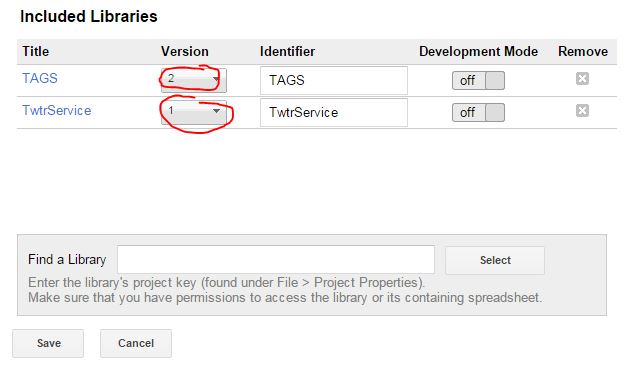
- Finally select Run > getTweets to test the collection (you will be prompted for authorisation)
Remember to setup and automatic data collection you had in place using the Resources > Current project’s triggers or closing and reopening the spreadsheet and using the TAGS menu option.